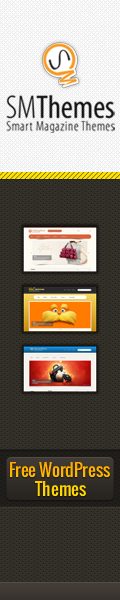Installing Ubuntu alongside Windows is easy to do because Ubuntu uses an official installer for Windows called Wubi. What’s great about Wubi? With it you can install and uninstall Ubuntu in the same way as any other Windows application. Wubi was designed specifically to bridge the two operating systems, so it’s simple and safe to use.
If you’ve ever been curious about Ubuntu but are not sure about the whole installation process, or if you’re not sure about the mechanics of partitioning your hard drive, Wubi is a great solution for beginners.
Wubi is a stand-alone application that you can download to install Ubuntu from within your current Windows operating system.Wubi installs Ubuntu as a dual boot on your system, but it doesn’t manipulate any partitions; it just uses free space on your hard drive.
Follow the Steps below :
Step 1: Download & Install Wubi
Click on the big orange button, Start download:
Step 2 : Run the file if using Internet Explorer, or Save File if using Firefox:
Step 6 : Select your Language, Username, and Password:
Enter your Password twice to verify it, then click “Install”.
Wait for Ubuntu to download and install. The entire process can take some time, depending on your Internet speed, since the downloaded file size is 700MB.
Step 7 : When installation is complete, click Finish to reboot your computer.
After your computer restarts, select Ubuntu from the Windows Boot Manager menu.
Step 8 :Wait for Ubuntu to complete installation. As you wait, click through the
slide-show to learn more about Ubuntu.
Step 9 : After installation is complete, your computer will automatically reboot.
Select Ubuntu from the Windows Boot Manager menu.
Wait for Ubuntu to load.
Step 10: At the Ubuntu login screen, enter your password and hit enter.
Congratulations and welcome to Ubuntu!